High-performing TL SATA JBOD
The TL SATA JBOD supports multi-lane SATA 6Gb/s transfer, and each SATA lane directly connects to a single SATA drive to help improve performance. With the 1-1 high-speed channel, the TL SATA JBOD delivers excellent transfer performance.
The SFF ports and drive slots order: SFF port 1 to HDD slot 1-4
Flexible Storage Configuration and Management
The TL-D400S provides software-controlled storage configuration for greater management flexibility. You can configure RAID and monitor JBOD enclosure and disk health with Storage & Snapshots when connected to a QTS or QuTS hero NAS, or with the QNAP JBOD Manager utility when connected to a computer.
What you need to know
You can connect your TL-D400S to Windows® and Ubuntu® computers through SFF-8088 (or SFF-8644) high-speed cable and use built-in utility to manage RAID configuration.
Note:
1. QXP series PCIe cards do not support Mac Pro.
2. If there are any unexpected boot failures during QXP PCIe cards installation on the host, please check with the host manufacturing company for any new BIOS updates. Alternatively, you can try disabling the boot from the PCIe slot function or disable the external graphics card option.
Intelligently Monitor JBOD Enclosure Status on PC and Servers with QNAP JBOD Manager
The QNAP JBOD Manager is a desktop utility for monitoring the TL-D400S on Windows® and Ubuntu® computers. You can quickly obtain the disk statuses, JBOD information and health, view fan rotation speed, and check for firmware version updates. All device events are recorded, and will send desktop notifications when a system alert occurs.
Notes:
1. You can set up new software RAID groups in [Windows Storage Spaces] in Windows 8/10/11 (or later versions).
2. Windows Server 2012 R2 (or later version) users can set up new software RAID groups in [Server Manager].
3. Ubuntu users need to pass commands into [mdadm] to set up new software RAID groups.
4. Does not support macOS.

Flexibly Expand Connectivity with QXP PCIe Cards
Install an exclusive QXP PCIe card onto your QNAP NAS, Windows® or Ubuntu® PC to connect the JBOD enclosure via SFF-8088 (or SFF-8644) cable , for easy and flexible storage expansion.
Learn More: QXP PCIe Cards
Note:
1. The TL-D400S package includes one QXP-400eS-A1164 card (can be purchased additionally) and one 1M SFF-8088 to SFF-8088 cable.
2. A SATA JBOD storage enclosure can only connect to one NAS. Users can only use QNAP JBOD Manager to view statuses of devices and disks installed with QNAP expansion cards and JBODs. Users can only create single storage expansions when the QXP PCIe card is not connected to a TL SATA JBOD enclosure.
3. TL SATA JBOD storage enclosure can install different QXP PCIe cards. For example, one NAS can be matched with multiple QXP PCIe cards to connect to TL SATA JBOD storage enclosure or users can use one QXP-800eS to expand two TL-D400S (there are no quantity limits except for restrictions mentioned in the previous note).
4. The TL SATA JBOD and QXP SATA expansion card support at most 1 meter (3.28 feet) long cable.
5. Users of the TVS-871U-RP, TVS-1271U-RP, and x80 series NAS must update their BIOS to the minimum BIOS version. If not, unexpected boot failures might occur.

SAS/SATA 6Gb/s external cables
Versatile usage scenarios to meet storage expansion needs
The TL-D400S meets many storage expansion requirements for the home and office. Below is a list of potential application scenarios:
Scenario 1: Expand your NAS capacity
The TL-D400S provides an alternative method for users to expand their NAS storage capacity. By connecting the TL-D400S to their NAS and using Storage & Snapshots Manager in QTS or QuTS hero, users can easily configure and manage their storage expansion. The TL-D400S supports a variety of QNAP NAS storage and file management functions, allowing users to build storage pools, finding files with Qsirch, and organizing files with Qfiling.
Scenario 2: External storage for your NAS
You can use the TL-D400S to expand your NAS storage. You can select disks to create storage pools for expanding your NAS capacity, or you can treat each disk as an individual external storage space and use it as a removable drive for greater flexibility. Regardless of the mode you use, you can always use Storage & Snapshots Manager in QTS or QuTS hero to set up and manage your TL-D400S and use hard drive S.M.A.R.T. and Notification Center to check disk status anytime and anywhere.
Scenario 3: Expand the storage space of your Windows® and Ubuntu® computers
You can use your TL-D400S to expand the storage space of Windows® and Ubuntu® computers. You can set up the RAID configuration of your TL-D400S to further secure data protection. Moreover, you can also use the single disk mode and format with exFAT file system for more convenient access and sharing of files between Windows® and Ubuntu® computers.
Note:
1. The QNAP JBOD Manager supports Windows 8/10/11 (or later versions), Windows Server 2012 R2 (or later versions), Ubuntu 18.04/ 20.04 LTS (or later versions).
2. Because Windows® and Ubuntu® operating systems are incompatible, the TL-D400S does not support cross-platform sharing after the RAID configuration setup.
Scenario 4: Third-party hardware RAID card for advanced protection
You can install third-party hardware RAID cards on your TL-D400S for advanced hardware RAID 1, RAID 5, RAID 6, RAID 10, RAID 50, and RAID 60 protection and use Windows® utility software to manage your TL-D400S.
Based on 0 reviews
Only logged in customers who have purchased this product may leave a review.
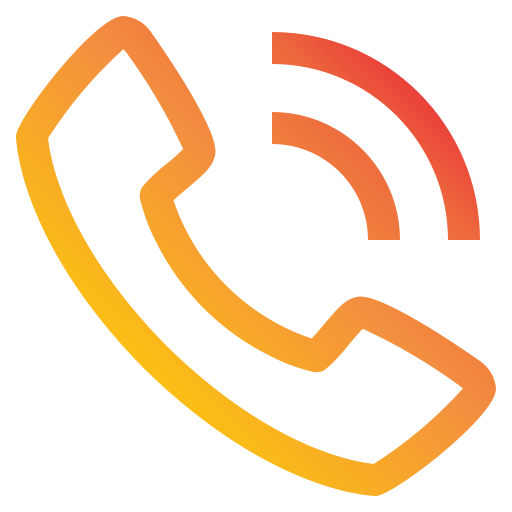 04 3550600
04 3550600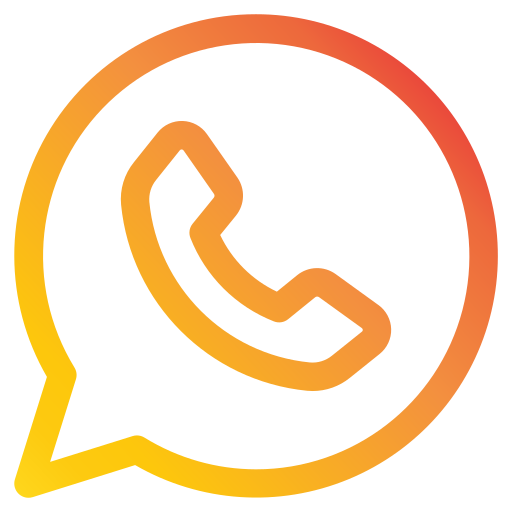 052 7036860
052 7036860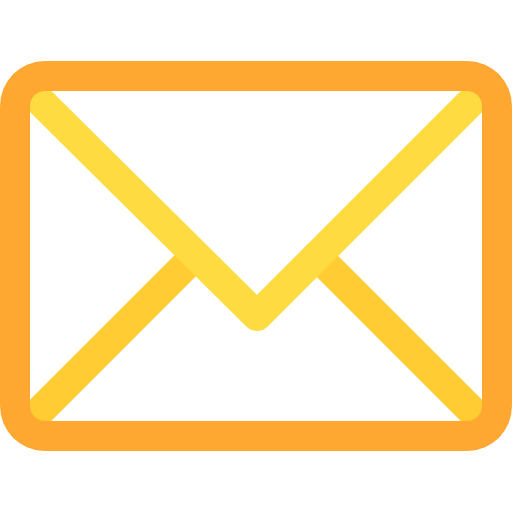 info@techsouq.com
info@techsouq.com














There are no reviews yet.