Dell Wireless Dock D5000 – Docking station – WiGig
Wireless connection
Enable wireless connectivity between your WiGig-enabled laptop and your network, monitor, keyboard, mouse, and other equipment with the speed and simplicity of the Dell Wireless Dock D5000. (Requires Dell 1601 WiGig card.)1
WiGig speed
Count on reliable connections at speeds up to 10x faster than standard WiFi connections2with the first docking station to use WiGig networking TECHNOLOGY . .
Easy collaboration
Simplify access to collaboration and presentation tools in your meeting rooms with fast, reliable connectivity to projectors and other compatible equipment.
Secure communication
WORK confidently knowing your files are protected with data encryption and strong authentication protocols. confidently knowing your files are protected with data encryption and strong authentication protocols.
Easy deployment
Configure and deploy your Dell Wireless Dock D5000 with an easy pairing button and Dell Connection MANAGER . .
Notes:1Currently, only Latitude 6430u offers the Dell 1601 WiGig card.2Compared to dual-band 802.11n WiFi
|
|
|
 |
 |
|
Overview
| Wirelessly connect your compatible Latitude laptop to your network and peripherals with the speed and security of the Dell™ Wireless Dock D5000. This product has been tested and validated on Dell systems. It is supported by Dell Technical Support when used with a Dell system.
Manufacturer Part# : K1M51
Dell Part# : 332-1495 |
| Compatibility
This product is compatible with the following systems:
|
Latitude 6430u
Latitude E5440
Latitude E5540
Latitude E7240
Latitude E7440
Precision M4800
Precision M6800
|
|
|
Tech Specs
|
Docking station
|
 |
|
7.5 in x 3.4 in x 1.2 in
|
 |
|
12.2 oz
|
 |
|
WiGig
|
 |
|
Power adapter – external 65 Watt
|
|
Docking station
|
 |
|
7.5 in
|
 |
|
3.4 in
|
 |
|
1.2 in
|
 |
|
12.2 oz
|
 |
|
Dell Wireless Dock D5000
|
 |
|
|
 |
|
Supports beam forming for max 10m (in room)
|
 |
|
60 GHz
|
 |
- 1x Audio Jack (Mic in/out via combo jack)
|
|
WiGig
|
 |
|
IEEE 802.11ad
|
- 3 x SuperSpeed USB 3.0 – 9 pin USB Type A
- 1 x display / video – DisplayPort – 20 pin DisplayPort
- 1 x microphone – input – mini-phone 3.5 mm
- 1 x audio / video – HDMI – 19 pin HDMI Type A
- 1 x network – 10Base-T/100Base-TX/1000Base-T – RJ-45
|
|
Power adapter – external
|
 |
|
65 Watt
|
 |
|
19.5V/3.34A (65W)
|
|
Microsoft Windows 7 / Windows 8
|
|
32°F
|
 |
|
104°F
|
Performance tips for single-user environments
- The Dell Wireless Dock D5000 is designed to enable wireless connectivity to your compatible laptop at a distance of up to 32 feet (10 meters).
- Your Wireless Dock D5000 will WORK
 best if positioned in an elevated location. For example, position it on a table or desk, mount it on the ceiling or place it on a shelf. Try to avoid placing your wireless dock on the floor. best if positioned in an elevated location. For example, position it on a table or desk, mount it on the ceiling or place it on a shelf. Try to avoid placing your wireless dock on the floor.
- Maintain a clear line of sight between the Wireless Dock D5000 and your compatible laptop. Try to avoid placing your wireless dock behind your monitor, TV or any other devices that may obstruct its signal.
- To achieve optimal signal strength, make small adjustments to the positions of your devices. Slowly rotate your dock or your compatible laptop and monitor the signal strength to find the best position.
- In order to maintain a strong connection between your Wireless Dock D5000 and your compatible laptop, try to keep your laptop in the same spot where the connection was made. Moving your laptop or wireless dock may weaken or disconnect the signal.
- Webcams are not fully supported by the Dell Wireless Dock D5000 and you may encounter performance issues when connecting an external webcam directly to it. For best results, we suggest you connect any external webcams directly to your laptop.
|
 |
Performance tips for multi-user environments
- Try to keep your compatible laptop and the Dell Wireless Dock D5000 closer together than in single-user environments. Dell recommends no more than 16 feet (5 meters) between your laptop and the dock.
- Maintain a clear line of sight between the Wireless Dock D5000 and your compatible laptop for best performance. Try to avoid placing your wireless dock behind your monitor, TV or any other devices that may obstruct its signal.
- Create separation of at least 1 meter between each wireless dock.
- To achieve optimal signal strength, make small adjustments to the positions of your devices. Slowly rotate your dock or your compatible laptop and monitor the signal strength to find the optimal position.
- In dense environments, you may want to EMPLOY
 the dock’s channel allocation scheme. Use all three channels to ensure optimal performance and make sure that adjacent devices each use a different channel. the dock’s channel allocation scheme. Use all three channels to ensure optimal performance and make sure that adjacent devices each use a different channel.
|
- Wilocity WIL6120 Marlon-M (assembled IN hmc)
- Wilocity WIL6110 Marlon-R (assembled in RF Module)
- DisplayLink DL3900 (assembled in main PCBA)
|
 WD ROUTER WIFI HD DUAL BAND MY NET N600- GIGABIT PORTS & USB SHARE 130.00
1 × 169.00 د.إ
WD ROUTER WIFI HD DUAL BAND MY NET N600- GIGABIT PORTS & USB SHARE 130.00
1 × 169.00 د.إ  HP C9701A Cyan Toner Cartridge f0r1500 & 2500 series
1 × 369.00 د.إ
HP C9701A Cyan Toner Cartridge f0r1500 & 2500 series
1 × 369.00 د.إ  Dell 300GB 15000 RPM 3.5" SAS hot-plug hard drive
1 × 999.00 د.إ
Dell 300GB 15000 RPM 3.5" SAS hot-plug hard drive
1 × 999.00 د.إ  HP 1810-8G Switch
1 × 429.00 د.إ
HP 1810-8G Switch
1 × 429.00 د.إ  HP LaserJet 4200 series Q1338A Black Print Cartridge
1 × 599.40 د.إ
HP LaserJet 4200 series Q1338A Black Print Cartridge
1 × 599.40 د.إ  Senal CXGN-12C 12" Cardioid Gooseneck Microphone
1 × 299.00 د.إ
Senal CXGN-12C 12" Cardioid Gooseneck Microphone
1 × 299.00 د.إ  IBM 90Y8908 SAS 2.5 Hard Drive
1 × 2,899.00 د.إ
IBM 90Y8908 SAS 2.5 Hard Drive
1 × 2,899.00 د.إ  HP Q3985A CLJ 5550 FUSER KIT 220V Fuser Kit
1 × 1,099.00 د.إ
HP Q3985A CLJ 5550 FUSER KIT 220V Fuser Kit
1 × 1,099.00 د.إ  D-Link DGS-1008D Unmanaged 8-Port 10/100/1000BASE-T Switch
1 × 219.00 د.إ
D-Link DGS-1008D Unmanaged 8-Port 10/100/1000BASE-T Switch
1 × 219.00 د.إ  Dell 600GB 15000 RPM 3.5" SAS hot-plug hard drive with tray for PE-Series PowerEdge Servers.
1 × 1,399.00 د.إ
Dell 600GB 15000 RPM 3.5" SAS hot-plug hard drive with tray for PE-Series PowerEdge Servers.
1 × 1,399.00 د.إ 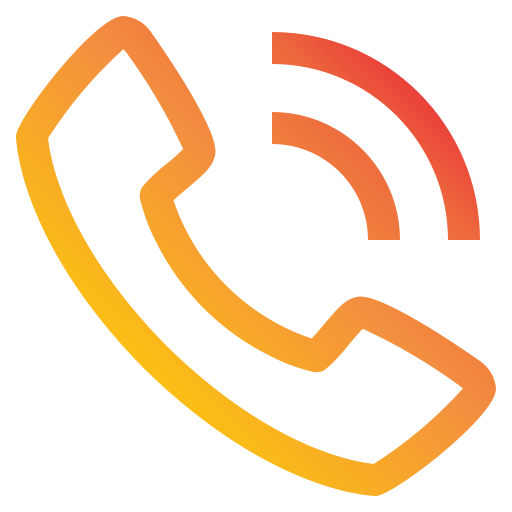 04 3550600
04 3550600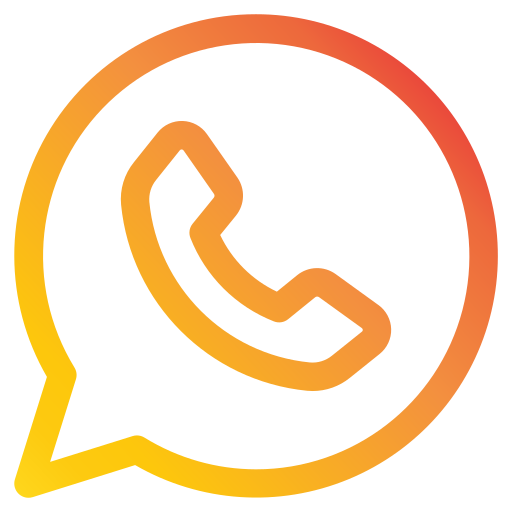 052 7036860
052 7036860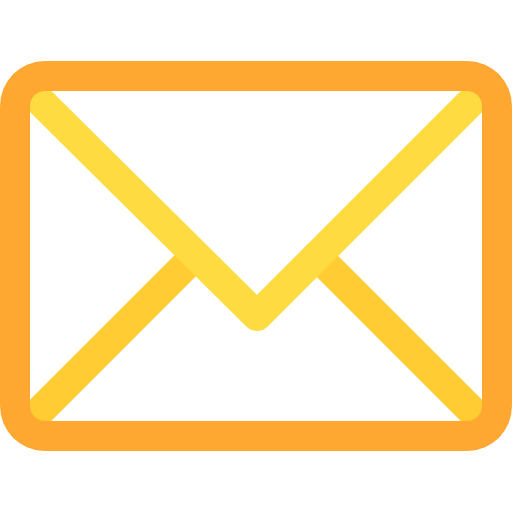









There are no reviews yet.